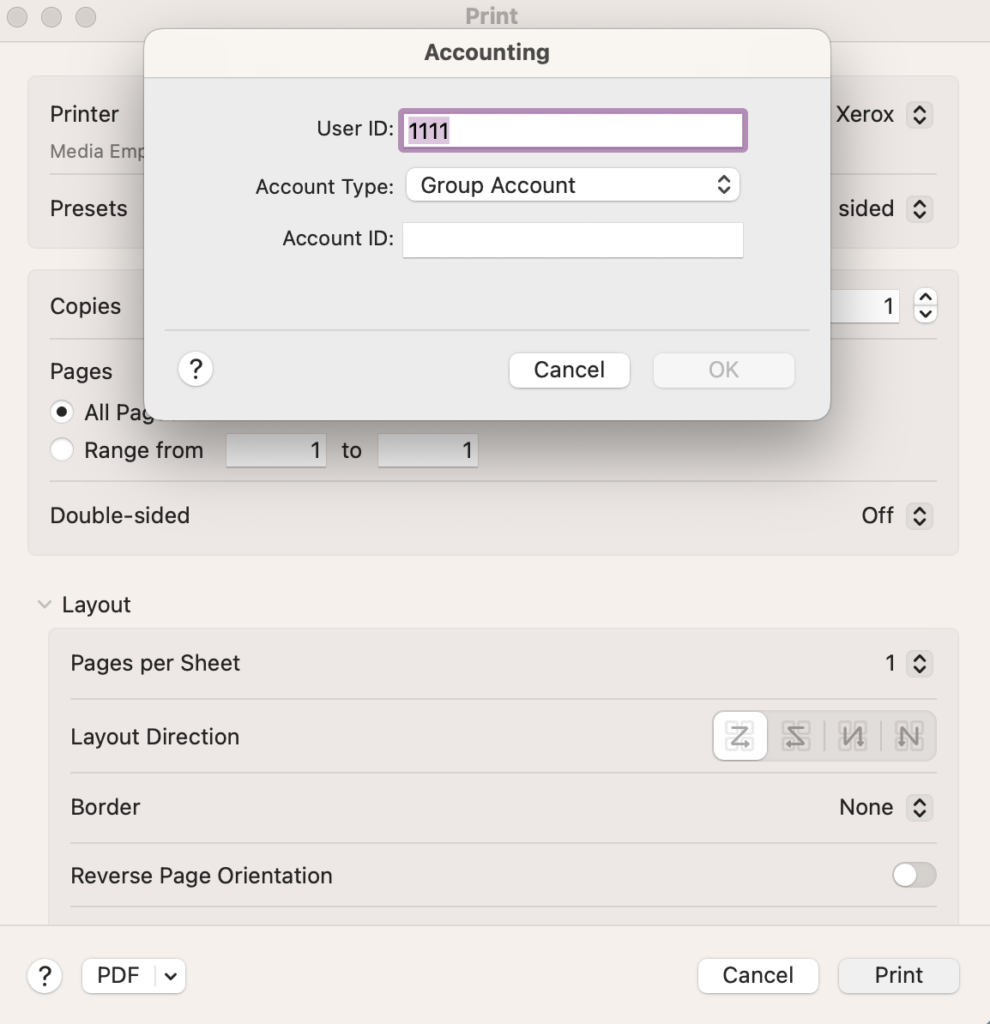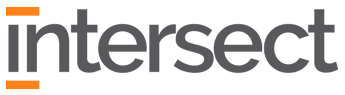Always use the bypass tray when you need to print on higher quality paper for client meetings and project deliverables. Xerox trays 1-4 are stocked with copier paper and are not recommended to be used for thicker paper like card stock.
Tray 5 / Bypass Tray
• Insert card stock or custom paper into by pass loading tray
• Confirm paper’s dimensions and material directly on Xerox’s interface.
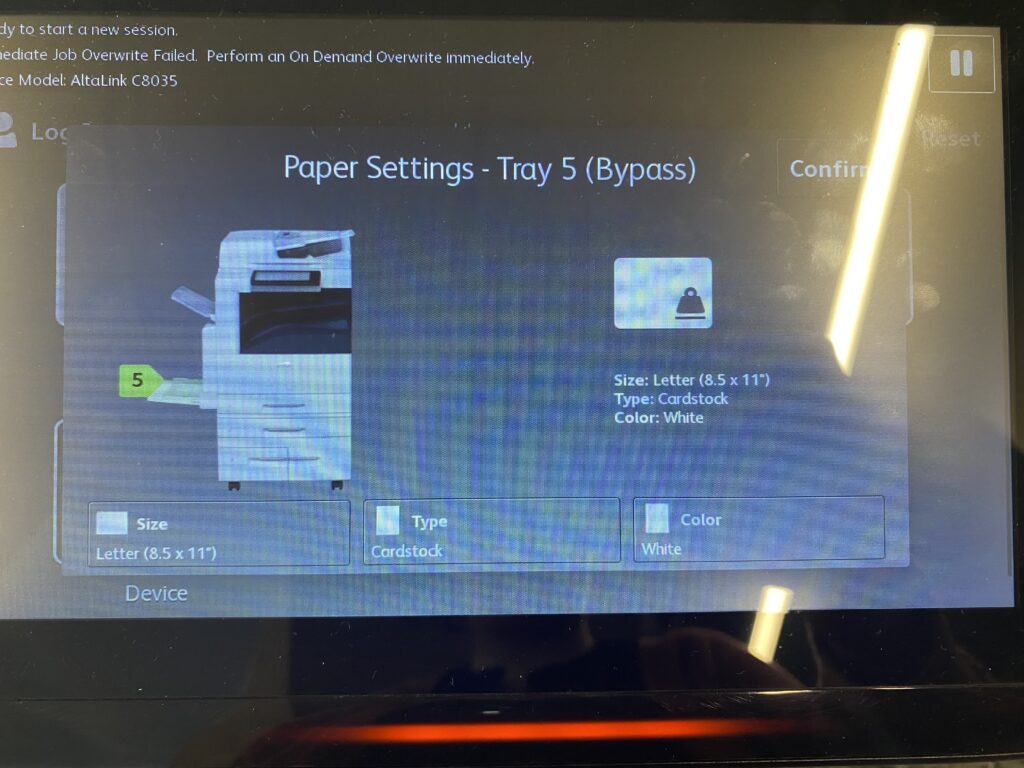
Use Adobe Acrobat PDF to print
• Verify your orientation, size, scale, copies and color preferences are correct on this first dialogue box
• Click on Printer Settings
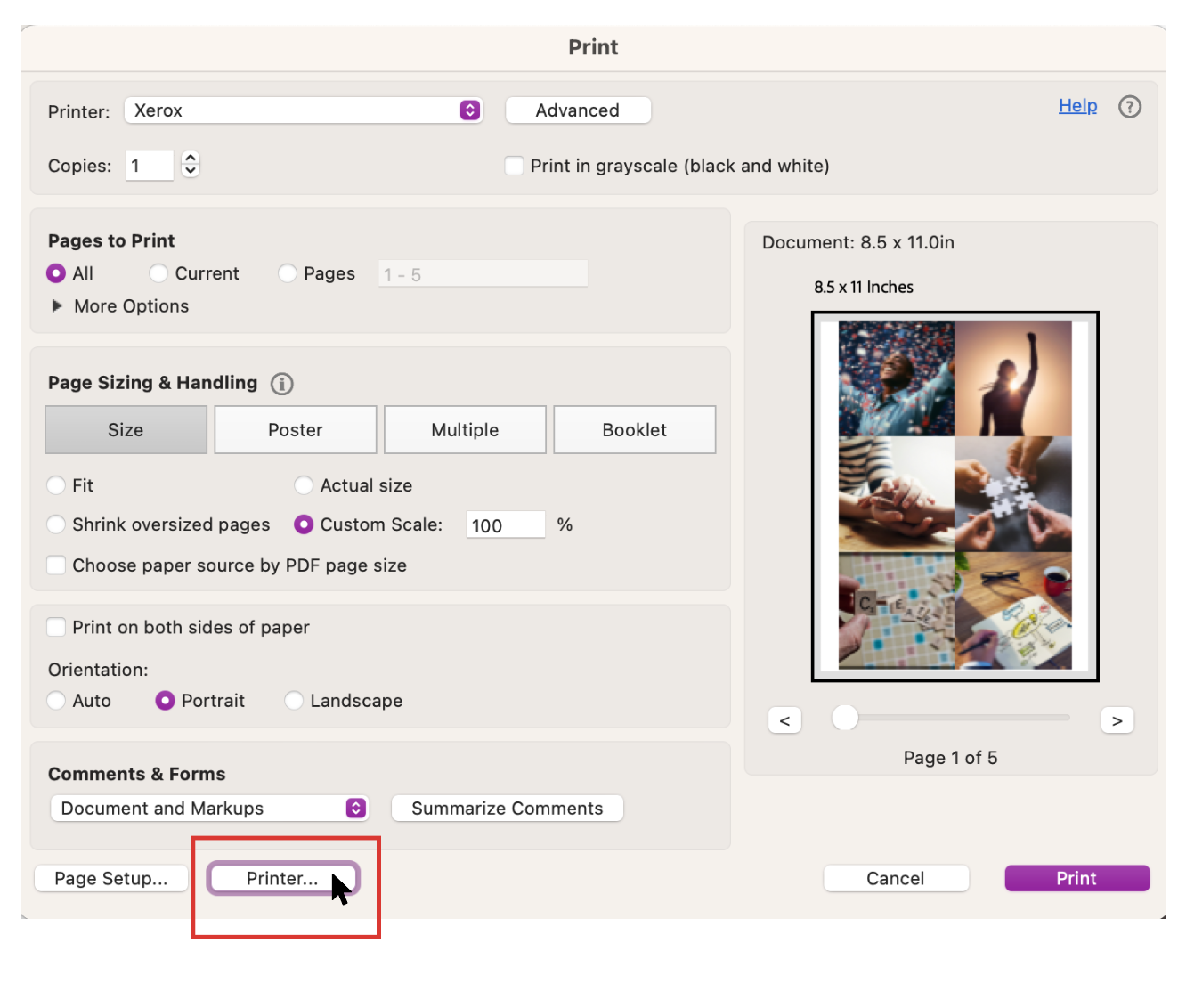
• Scroll down to Printer Options drop down menu
• Select Xerox Features
• Select Paper Color and Type with your custom paper and click OK button.
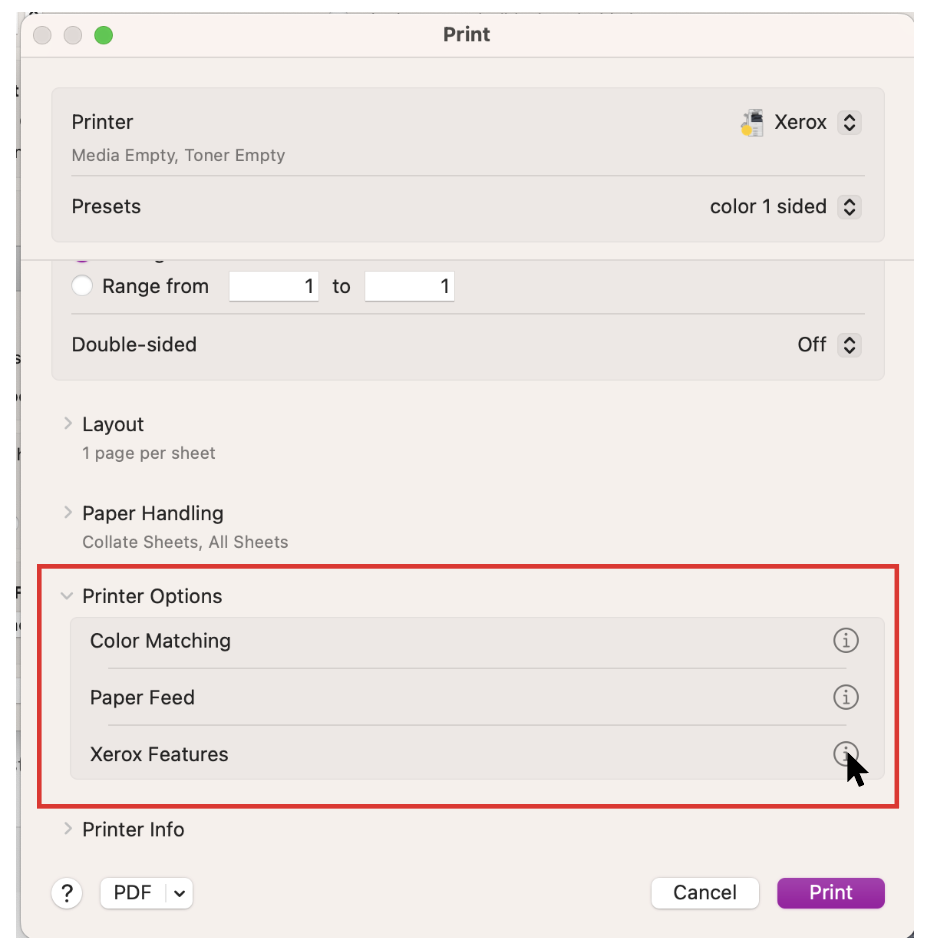
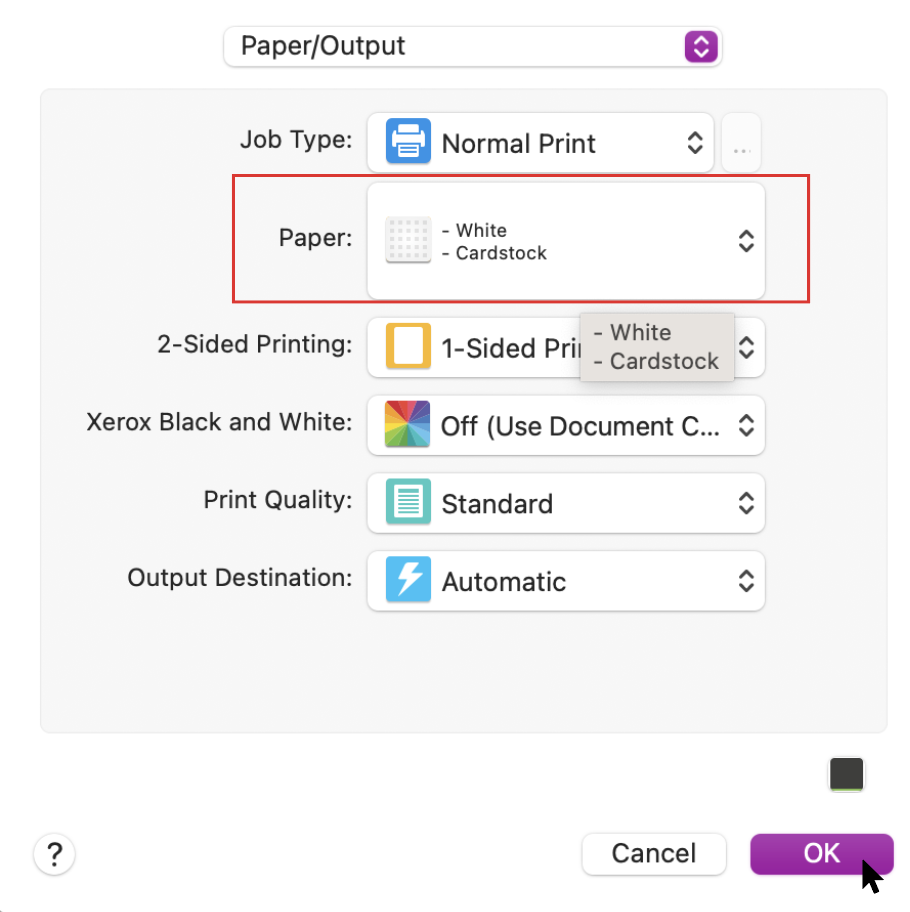
Select Paper Feed and select Tray 5 (Bypass) and hit OK.
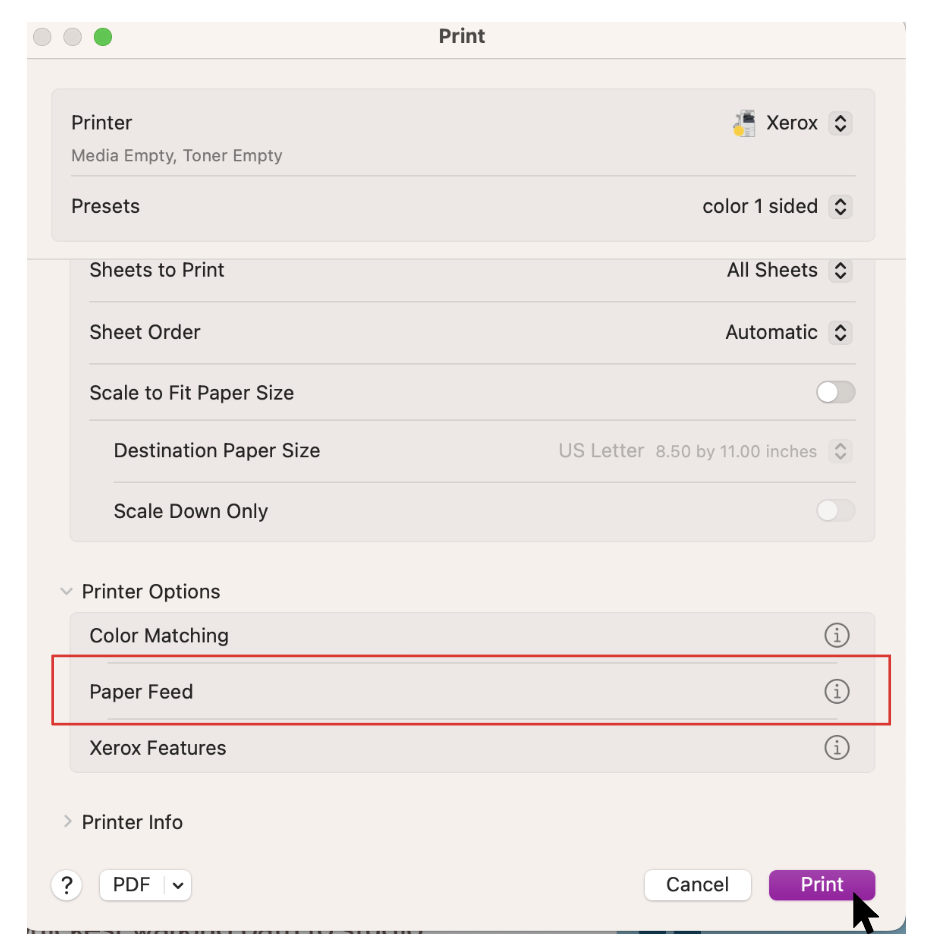
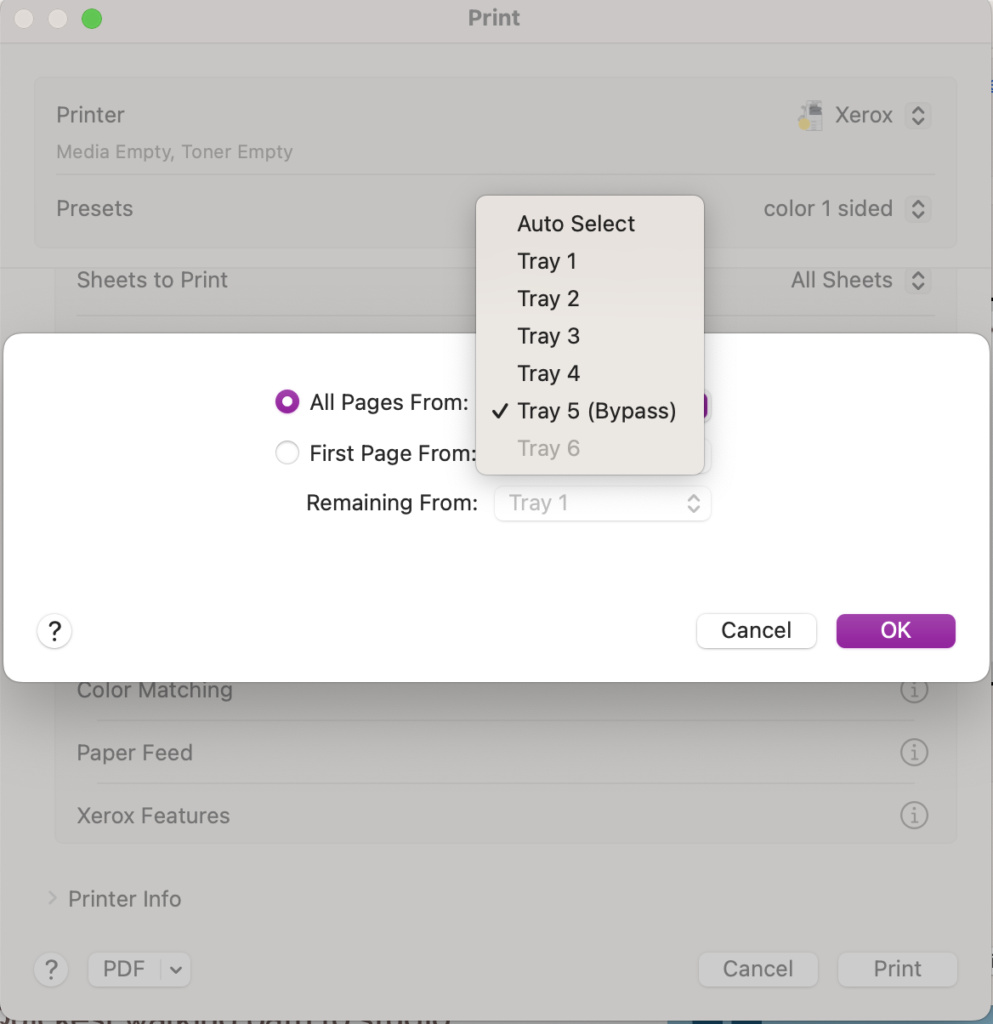
Select Print and fill in Group Account information for print job.
Filling Accounting Info:
User ID: 1111
Account ID: Either Project # or Internal Print code (123)
Project – Five digit number based on assigned project number (example 23001)
InStudio Internal Print – 123